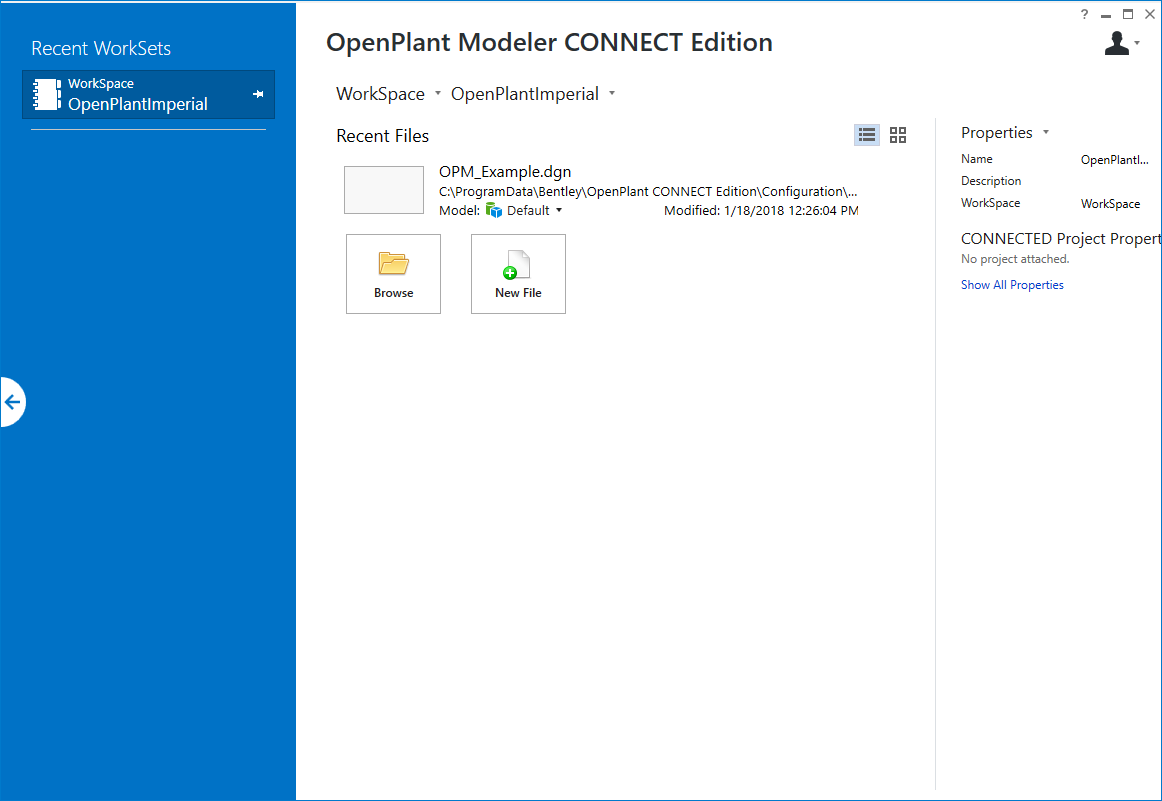To Open a Drawing
- Open the OpenPlant Modeler application from the Start menu or by double clicking the icon on the desktop. The ProjectWise Log in dialog displays.
- Click Cancel to close the dialog.
-
By default, the last Workspace/Workset used will be active. If you
want to change either, select a different one from the drop down list (Workset
list is shown):
Once a workset has been selected, a list of recently opened files from the workset are displayed.
-
Open a file by either:
- Selecting a file from the list of recently used.
- Click the Browse option and navigate to the location of the file to open.
- Select the New File option and create a new file to open.
Once the file has been selected or created it will be loaded in the OpenPlant Modeler interface.